Template map is a visual representation of your page's layout or "skeleton".
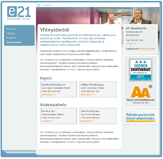 |
Page - Updated page containing headers, text, images, links, files and data.
All the content in this page has placed inside the positions of the Default -template.
|
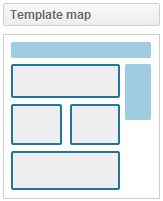 |
Template map shows the visual representation of the Default-template in SOLU. The Default -template usually contains the following positions:
Header
Center column top
Center column left
Center column right
Center column botton
Right column
Even tho' the default template is flexible enough to hold almost any kind of content fashionably, custom templates are usually tailored for the frontpage and other individual content where there can be more or less and different shaped positions.
|
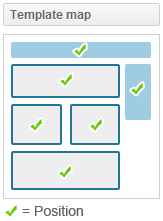 |
Position is a column or a row inside of your template that can hold content elements.
The gray positions represent the positions you are currently editing in your content area.
You can click the blue positions to edit that position and it's content.
|
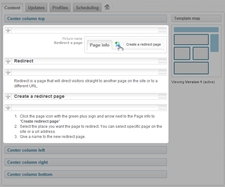 |
Content element can be text, images, files or data.
You can add content elements to positions in your content. (See Adding, editing and deleting content).
Some templates have positions that accept only certain kind of content elements.
(On the left we see that the position "Center column top" holds five content elements.)
|
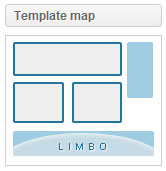 |
Limbo is an special position where excess content elements goes if you change the page's template and the new template doesn't have as many positions that the old one had.
Limbo is only visible when you have excess content and the content in limbo won't show on you page.
If you see the limbo just click on it and drag the content elements to new positions or delete them.
|